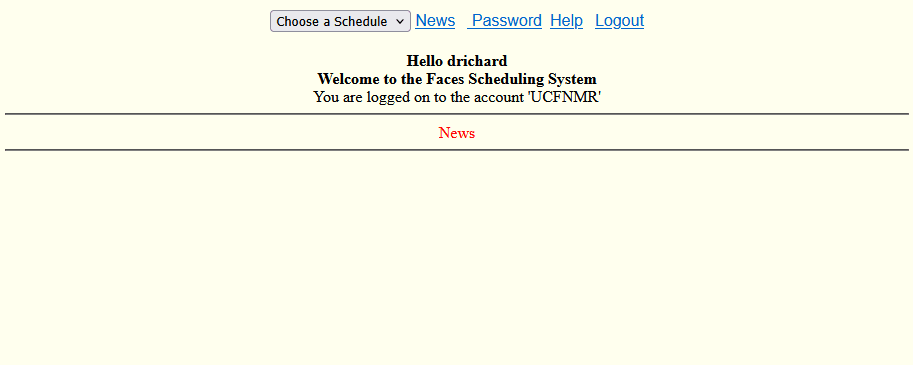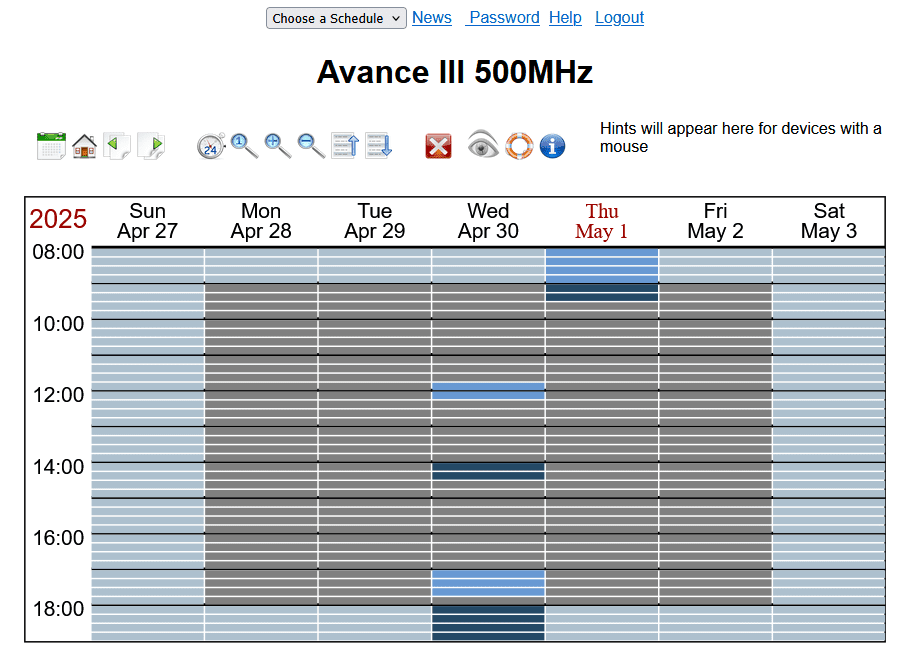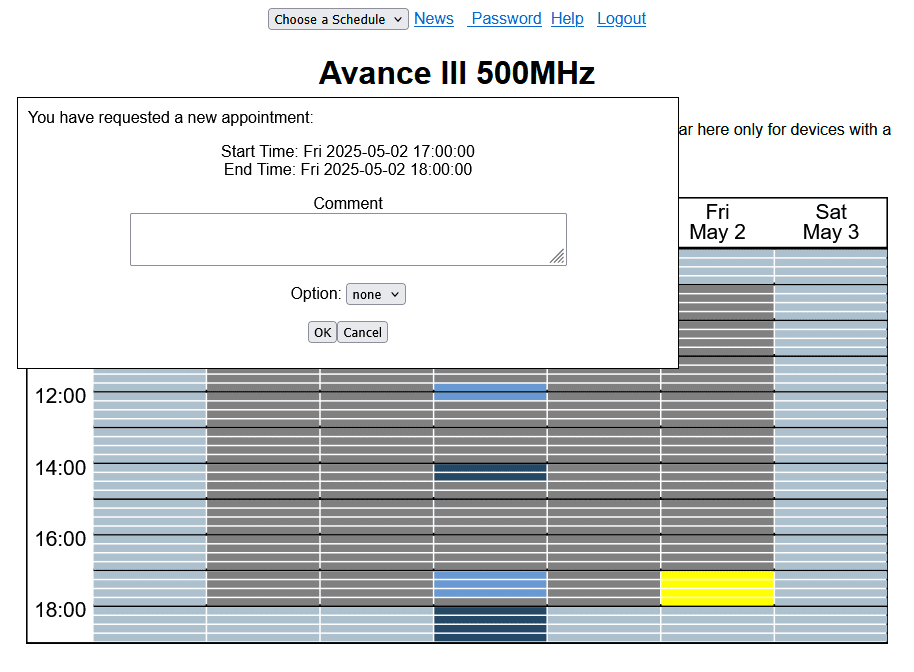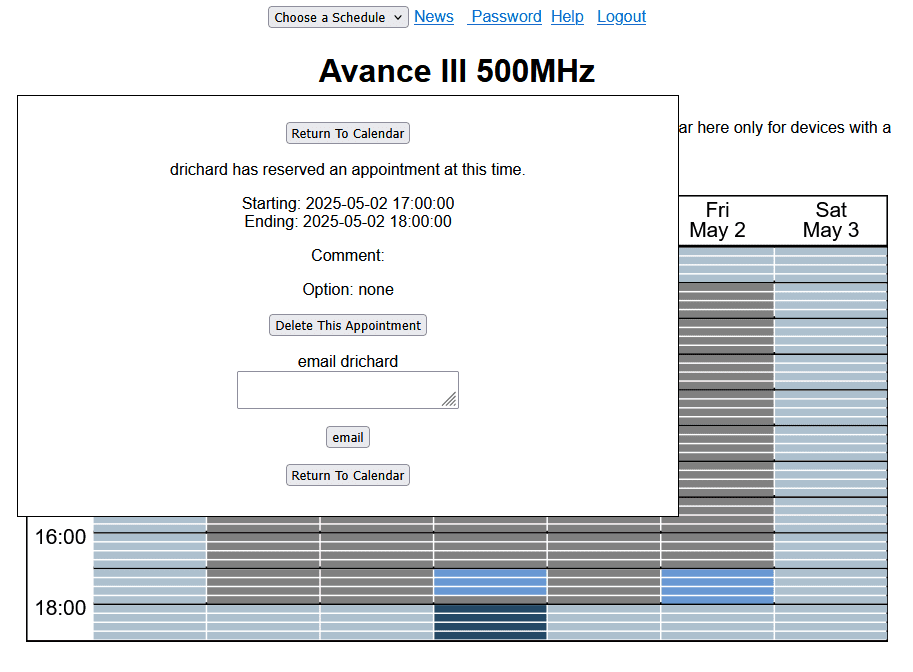Reserving Instrument Time
Instrument reservations are made through Faces. After training is complete, all users will be issued a username and password; to reserve instrument time please go to:
Faces
Reservation Rules:
- The 400 is operated in walk-up mode with Icon; no reservation is needed, simply submit your sample to the queue.
- Reservations are needed for the 500 and 600 and are in 15-minute increments.
- M-F 9:00-18:00 (primetime) you may reserve up to two hours per reservation.
- M-F 18:00-9:00 and any time on weekends (evening/weekend) there is no limit. Be reasonable, and only reserve what you will actually use. Continual abuse of this (wasting instrument time) will result in suspension of your nmr access.
- You may reserve two days in advance.
- If you need to exceed any of these limitations, please let me know.
Please note most of these rules are built into the scheduling software and cannot be broken. However, you are expected to follow all the rules even if the software allows otherwise.
Reservation Tutorial
- Direct your web browser to this page.
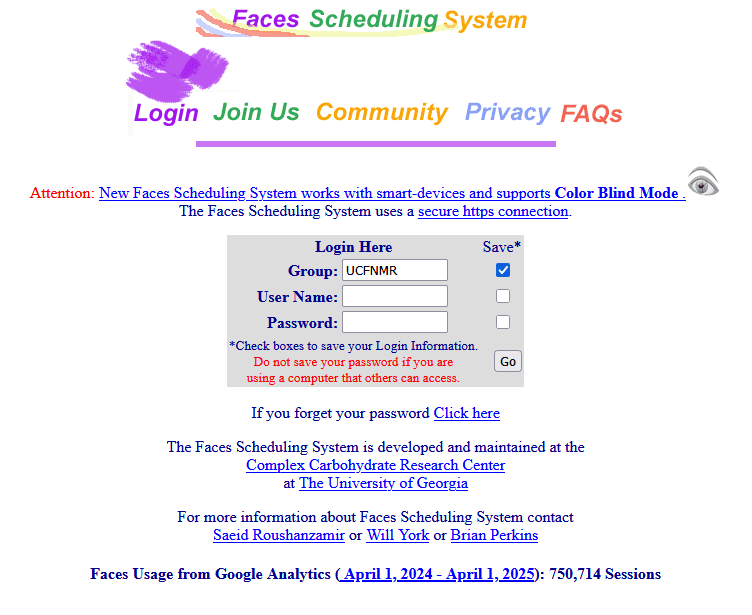
- Log in with your username and password (the Group is UCFNMR).
- You will start on the welcome page showing any important messages (generally, news messages are only posted when an instrument is or will be down). If this is your first time logging in, feel free to change your password by clicking Password.

- Click Choose a Schedule and pick the instrument you would like to reserve. The weekly calendar for that instrument will be displayed.

- Note, you will only see available the instrument(s) you have access to.
- To make a reservation, click a starting time and then click an ending time. A summary will be displayed and you can confirm (OK) or go back and edit (Cancel).

- Clicking on an existing reservation will present you with the ability to delete a reservation if it belongs to you, or to send a message to another user if they have a reservation. The email another user option can be useful to avoid conflicts or communicate about needing extra time.