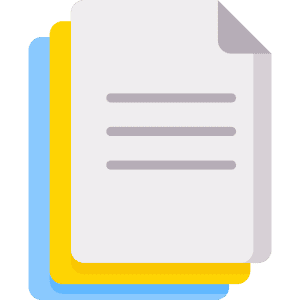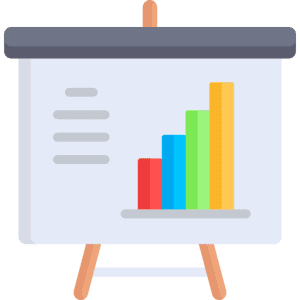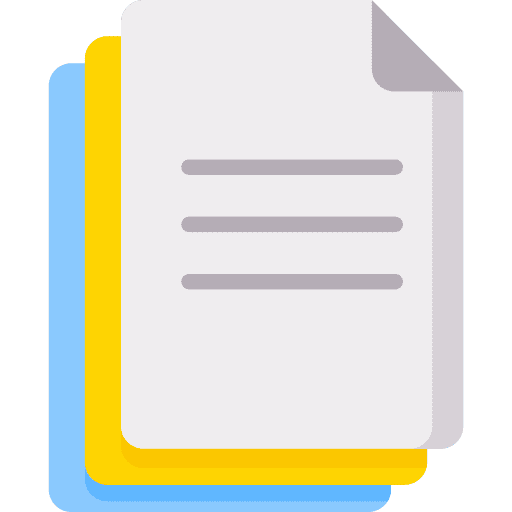18th IGEL conference
July 14 – 16, 2022
ONLINE ONLY
hosted through UCF, Orlando
IMPORTANT ANNOUNCEMENT: IGEL 2022 will now be held entirely online.
IGEL 2022 program is now available.
The aim of the International Society for the Empirical Study of Literature (Internationale Gesellschaft für Empirische Literaturwissenschaft; IGEL) is to advance empirical literary research through interdisciplinary and international cooperation. The Society supports efforts to apply, or facilitate the application of, scientific methods to study of the structure and function of literature, especially its aesthetic function. Literature is broadly defined as all cultural artifacts that embody literary devices, such as narrative genre, stylistic variations, and figurative language. The domain includes novels, short stories, and poetry, but also theater, film, television, and digital media.
This year, the theme of the conference will be on diversity and inclusion in literature and media.
Instructions for Spoken Papers
Instruction for presenters (video recording and upload)
Time limits
To ensure everything runs smoothly and to minimize technical problems, we ask all presenters to pre-record their talk and send it to the organizers in advance. Each presentation video should be 20 minutes long. Below you can find a few ways and tips on how to record your presentation.
After recording your video, please DO NOT try to send your video file via email. Please upload your presentation by June 30, 2022. You can upload your video file here: https://unishare.nl/index.php/s/9LL9wiC8k7goydA
How to record your presentation
With macOS Mojave, press Shift-Command (⌘)-5 on your keyboard to see all the controls you need to record video and capture still images of your screen. Use these onscreen controls to select whether to record the entire screen, record a selected portion or capture a still image of your screen. If you haven’t upgraded to Mojave, you can record the screen with QuickTime Player.
PC users with Office 2016 or later
If you have Office 2016 or later, you can show and speak about your slides one at a time, and then save your presentation as a video. This video by Alvin Trusty shows how to record in PowerPoint with a PC (3 min): https://www.youtube.com/watch?v=9Rlq6vo5S7A&feature=youtu.be
Zoom has a built-in recording function for recording meetings, which can be used to record your presentation in advance of the conference. All recordings are saved locally to your computer (usually in the document folder under Zoom). The files are standard mp4 video files. You can record your presentation by creating and starting a meeting, sharing your presentation and clicking on the record button. You can pause and restart the recording as necessary. When you have finished, end the meeting and your recording will automatically be saved. More detailed instructions for Zoom recordings can be found here: https://support.zoom.us/hc/en-us/articles/201362473-Local-recording
Open Broadcaster Software
The OBS Studio is free and open source software for video recording and live streaming. Check it out. It’s pretty cool!
You probably have your own cool tools to record a presentation!
Credits for these instructions go to the organizers of the Conference on Computational Humanities Research
Instructions for Posters
Creating Posters for IGEL 2022
It is almost time for our 2022 conference! For those of you presenting posters, please send a .jpg or .png file to igel2022@gmail.com before July 10th for us to upload and make sure the quality is good. Further instructions are below
Poster File Requirements:
- Must be a .png or .jpg file
- Use a 16:9 aspect ratio:
- Minimum width is 1000 px (24.46 cm)
- Minimum height is 600 px (15.88 cm)
- Landscape is preferable to view the full image, but portrait can be used with scrolling.
- You can use PowerPoint, Canva, or another third-party application to design and save a 16:9 image.
- You can use the same file for the preview image, but for the best view, we recommend an image that is half the width and height of the image.
- Maximum file size is 3 MB.
- Do not use a transparent background.
Using Power Point:
- Resizing your poster to fit the dimension requirements: The most simple way to edit the dimensions of a poster is using a slideshow editor like PowerPoint. Below, we’ll show you step by step details on how to change your dimensions (I used a Mac for this – so please note it may be slightly different for PC users).
1. Select the Design tab of the toolbar ribbon.
2. Select Slide Size icon near the far right end of the toolbar.
3. Select Page Set up (or sometimes Custom Slide Size).
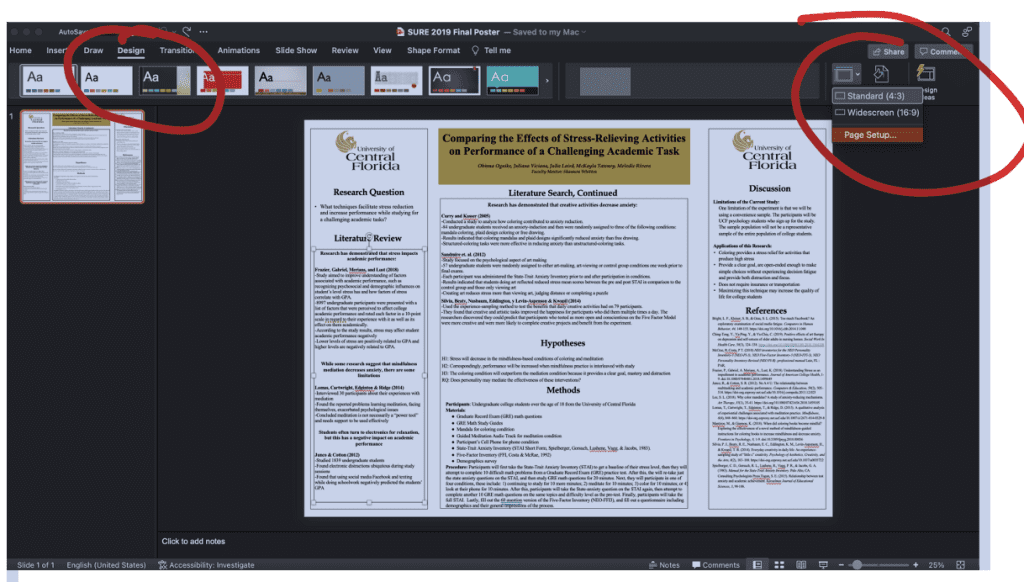
4. Change the Width and Height to be larger than the minimum size guidelines above (24.46 cm or 9.63 inches X 15.88 cm or 6.25 inches)
5. Click “Scale” (or “Ensure Fit”) to make sure the resizing doesn’t stretch out or compress your poster. making it unreadable.
6.To create a poster preview, repeat with half of the width and height.
7. Remember to Save As a .jpg or .png
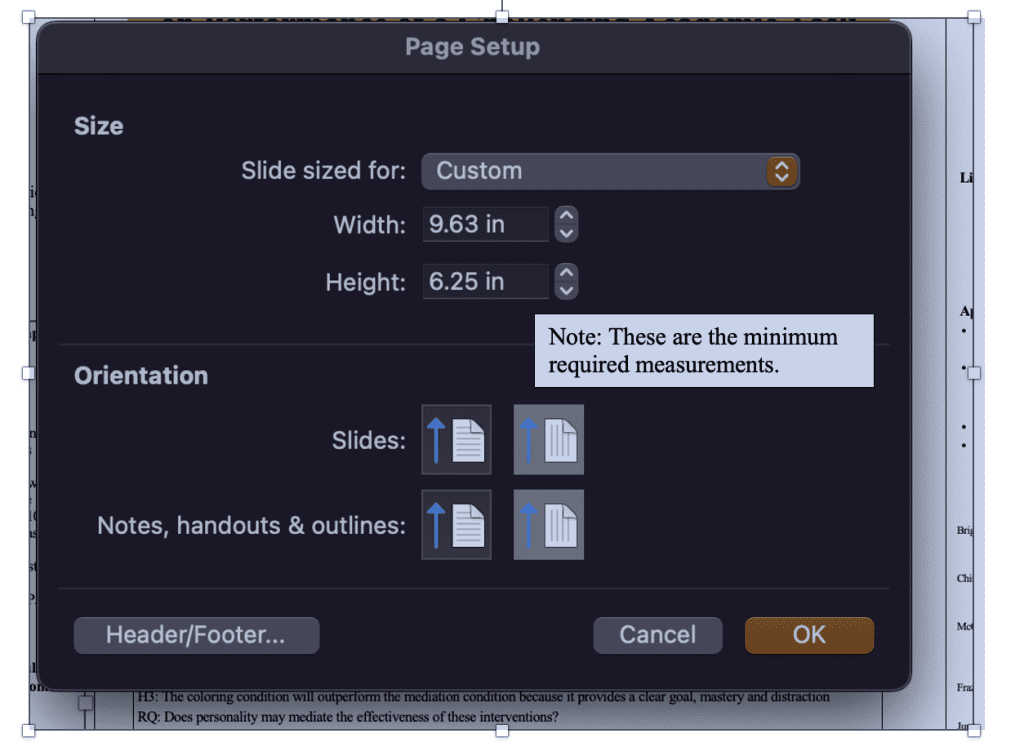
Any Questions?
Contact Us