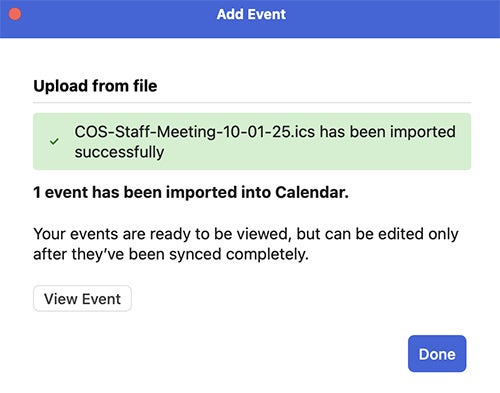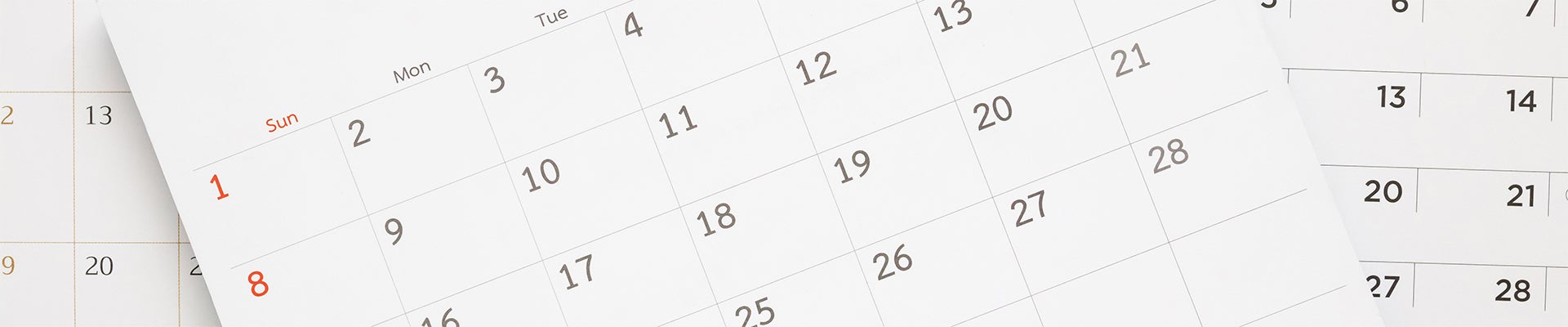The College of Sciences offers the ability to download and import calendar invites for some events.
Here are instructions to help you get stared.
PC Users
- Click the Add to Calendar button in the event email.
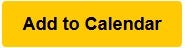
- When prompted, save the .ics file to you Desktop or Downloads folder for easy access.
- Open Outlook and switch to the Calendar tab.
- Drag and drop the .ics file, from the location you saved it, onto your calendar.
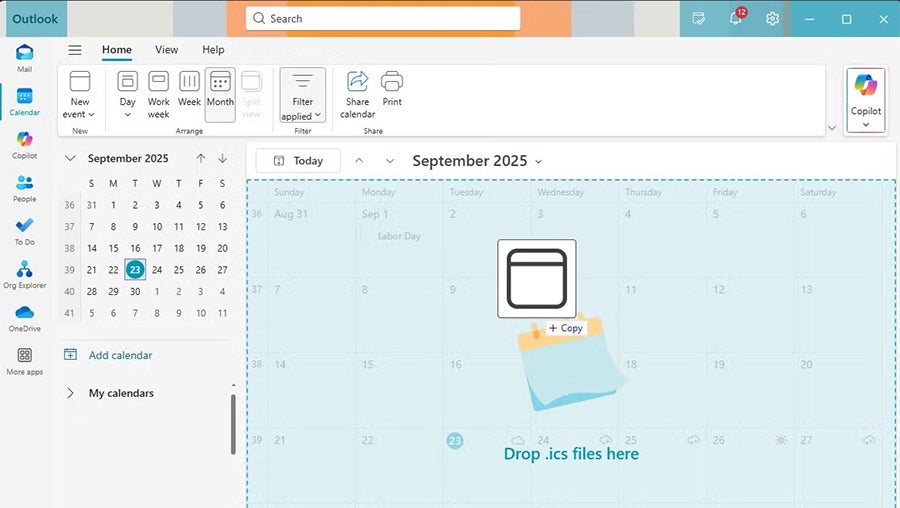
- Select the calendar you’d like to add the event to and click Import.
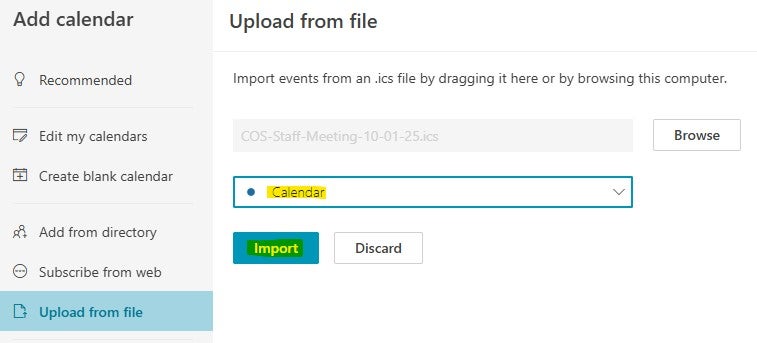
- Close the pop-up window and the event should be on your calendar.
Mac Users
- Click the Add to Calendar button in the event email.
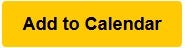
- When prompted, save the .ics file to you Desktop or Downloads folder for easy access.
- Open Outlook and switch to the Calendar tab.
- Click the Add Calendar button and select Import ICS.
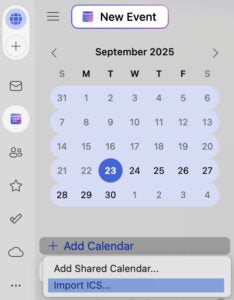
- Click Browse and locate the .ics file you downloaded earlier, select the calendar you’d like to add the event to and click Import.
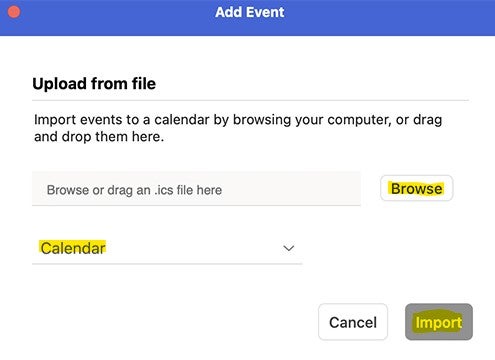
- Click Done to finish.